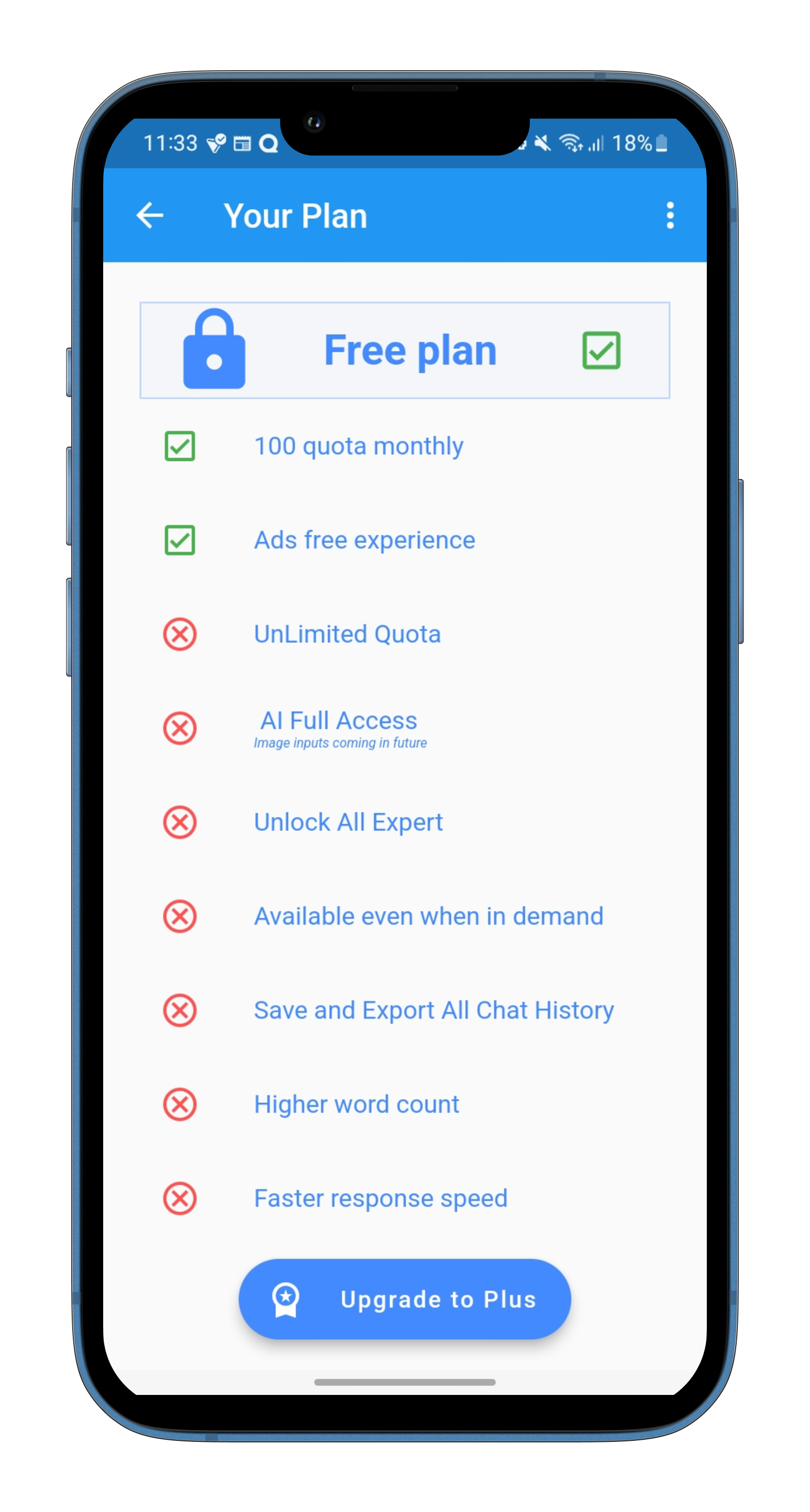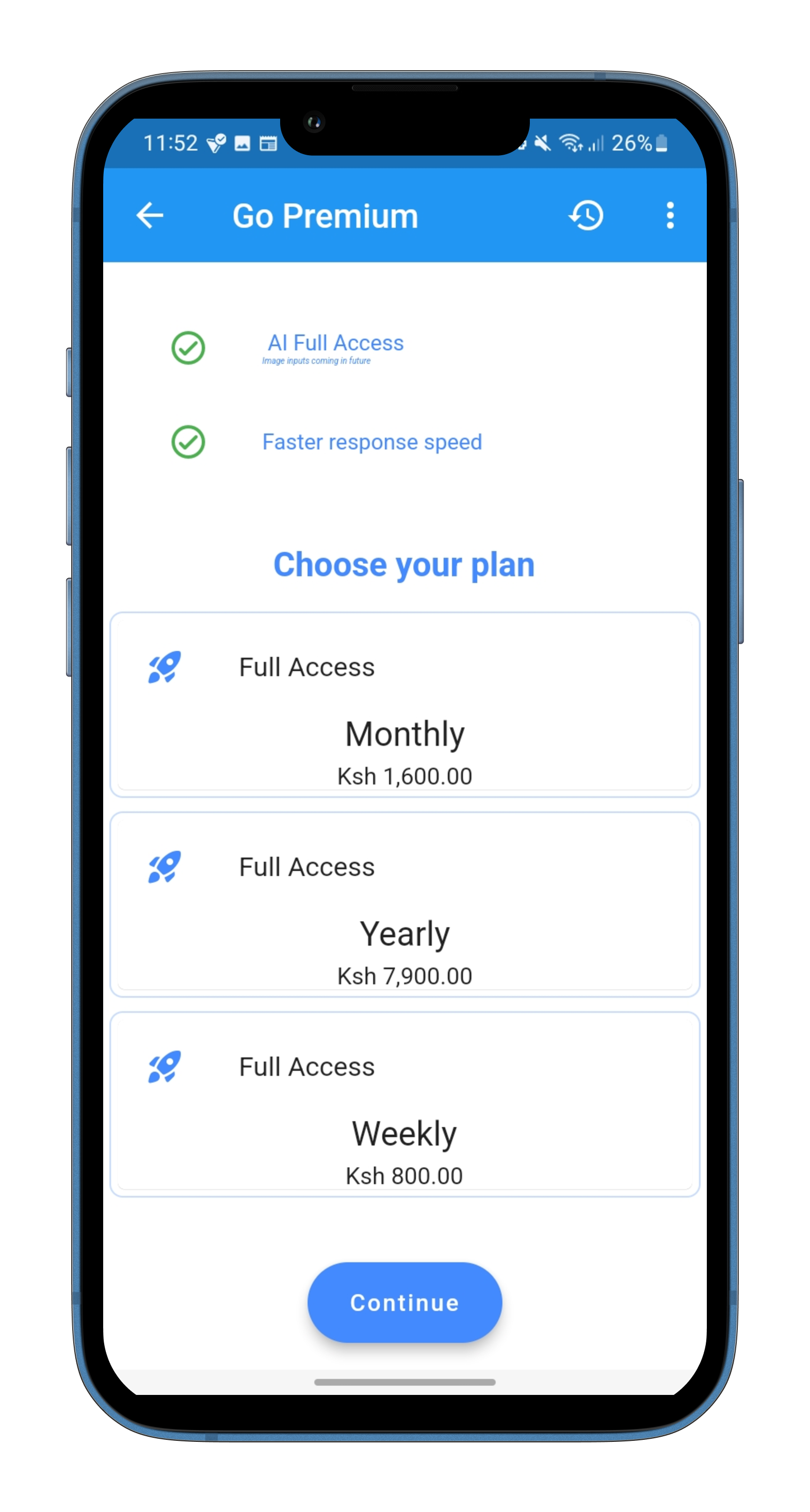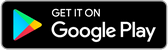How to upgrade to plus premium plan IQChat app
How to upgrade to plus premium plan IQChat app
If you're a user of IQCHAT App , you might be wondering how to upgrade to its premium plans to access more features and services. IQChat Assistant app offers three different plans: weekly, monthly, and yearly. These plans provide various additional features such as personalized responses and advanced analytics that can enhance your experience using the app. This blog will guide you through the steps to upgrade to the plus premium plan of IQChat Assistant app.
For free users, IQChat provides a limited quota to ensure that the app remains accessible to as many users as possible. However, there may be instances where a user may exceed their quota before the end of the billing cycle. When this happens, users are provided with two options: to request additional quota from support or to try again later.
- Step 1: Click on "More" on the Top App Bar To upgrade to the plus premium plan, you need to first click on the "More" option located on the top app bar of your IQChat Assistant app. After clicking on "More," a dropdown menu will appear.
- Step 2: Select "Upgrade" From the dropdown menu, select the "Upgrade" option. This will take you to the current plan screen, where you can see which plan you are currently using.
- IStep 3: Click on "Upgrade to Plus" Button If you are currently using the free version of IQChat Assistant app, you will see an "Upgrade to Plus" button on the screen. Click on this button to select the plus premium plan.
-
Step 4: Choose Your Plan
Once you click on the "Upgrade to Plus" button, you will be taken to the paywall screen, where you can choose your plan.
IQChat Assistant app offers three different plans: weekly, monthly, and yearly. Select the plan that best suits your needs and click on the "Subscribe" button.
Pay Using Google Pay
After clicking on the "Subscribe" button, you will be taken to the payment screen, powered by Google Pay. You will need to provide your payment details, including your credit card number and expiration date, to complete the transaction. Once your payment is processed successfully, you will receive a notification confirming your subscription.
Access Full Features
After subscribing to the plus premium plan, you will receive a subscription from IQChat Assistant app. This subscription will provide you with full access to all the features and services available in the plus premium plan. You can now start using the app with full access.
In conclusion, IQChat AI assistant app is a versatile and powerful tool that can help you with a wide range of tasks. Whether you prefer to chat or use voice commands, IQChat is designed to provide you with accurate and helpful responses. With this guide, you should be able to get started with IQChat quickly and easily.
Guide on How to unsubscribe from IQChat AI Assistant App plan
If you no longer wish to continue using the plus premium plan of IQChat Assistant app, you can unsubscribe from the plan. Here are t he steps to unsubscribe:
- Step 1: Go to Google Play Account To unsubscribe from the plus premium plan of IQChat Assistant app, you need to first go to your Google Play account. You can access your Google Play account by opening the Google Play Store app on your device.
- Step 2: Manage Subscriptions Once you are in your Google Play account, tap on the three horizontal lines on the top left corner of the screen to open the menu. From the menu, select "Subscriptions" to manage your subscriptions.
- Step 3: Select IQChat Assistant App Plan From the list of subscriptions, find the IQChat Assistant app plan that you subscribed to and click on it.
- Step 4: Unsubscribe After selecting the IQChat Assistant app plan, you will be taken to a screen that provides information about your subscription. On this screen, you will see the "Cancel Subscription" button. Click on this button to unsubscribe from the plus premium plan of IQChat Assistant app.
- Step 5: Confirm Cancellation After clicking on the "Cancel Subscription" button, a pop-up will appear asking you to confirm your cancellation. Click on "Yes" to confirm that you want to unsubscribe from the plan.
- Step 6: Unsubscribe Successful After confirming your cancellation, you will receive a notification confirming that you have successfully unsubscribed from the plus premium plan of IQChat Assistant app. You will still have access to the features of the plus premium plan until the end of your current billing cycle.
You might also be interested in ReMM SLERP 13B Takes IQChat App to the Next Level
In conclusion, if you no longer wish to continue using the plus premium plan of IQChat Assistant app, you can easily unsubscribe by going to your Google Play account, managing your subscriptions, selecting the IQChat Assistant app plan, and clicking on the "Cancel Subscription" button. With these steps, you can unsubscribe from the plan with ease.
In conclusion, upgrading to the plus premium plan of IQChat Assistant app can provide you with additional features and services that can enhance your experience. To upgrade to the plus premium plan, you need to click on "More" on the top app bar, select "Upgrade," click on the "Upgrade to Plus" button if you are using the free version, choose your plan, pay using Google Pay, and finally, access full features. With these steps, you can upgrade to the plus premium plan of IQChat Assistant app with ease.
FAQs
Is my payment information secure when upgrading to Plus?Yes, your payment information is secure when upgrading to Plus. IQChat uses Google Pay, a trusted payment platform that protects your financial data.
Do I need a Google account to upgrade to Plus?Yes, you will need a Google account to subscribe to the Plus plan through Google Play.
What if I encounter issues during the upgrade process?If you encounter any problems while upgrading to Plus, you can contact IQChat support for assistance. They will be happy to help you resolve the issue and get you subscribed successfully.