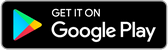How to Make DALL-E Images Realistic
Introduction
DALL-E is a revolutionary artificial intelligence (AI) model, developed by OpenAI, that can create fascinating images from text descriptions. This remarkable capability enables users to generate highly customized and creative visual content by merely providing a textual prompt. However, it's important to remember that the images generated by DALL-E might not always be realistic. In this comprehensive guide, we'll reveal some tips and tricks to help you make DALL-E images more realistic and achieve the desired output.
1. Be Specific in Your Prompt
The more specific you are with your text prompt, the better DALL-E will understand your vision and requirements. Instead of using generic prompts, like "a dog," try incorporating exact details: "a golden retriever playing fetch on a beach during sunset."A generated image of dog playing along th beach generated using above prompt
By including precise description, you'll enhance the chance of obtaining a more accurate and realistic result.

2. Use Keywords That Describe the Image Style and Mood
DALL-E is capable of generating images in various styles, such as photorealistic, painterly, and abstract. To achieve the desired outcome, include style-defining keywords like "photorealistic," "impressionist," "watercolor," or "surrealist," in your prompt. Apart from the style, you can also use words to convey the mood you want, like "cheerful," "mysterious," or "romantic." These style and mood references will guide DALL-E to produce images aligned with your vision.
3. Use Reference Images
In case you have a specific image or concept in mind, upload it as reference material for DALL-E. By doing this, you're helping the AI get a better understanding of your expectations, leading to an image more similar to the reference you provided.
4. Use the 'Variations' Feature
DALL-E's "variations" feature creates multiple versions of your desired image, providing you with alternative options. This can be beneficial when the first result doesn't meet your expectations or when you'd like to compare various interpretations of your prompt.
5. Use the 'Edit' Feature
If your generated image requires small adjustments, take advantage of DALL-E's "edit" feature. This useful tool allows you to make minor changes, such as tweaking the brightness, contrast, saturation, and more, perfecting the image to your satisfaction.
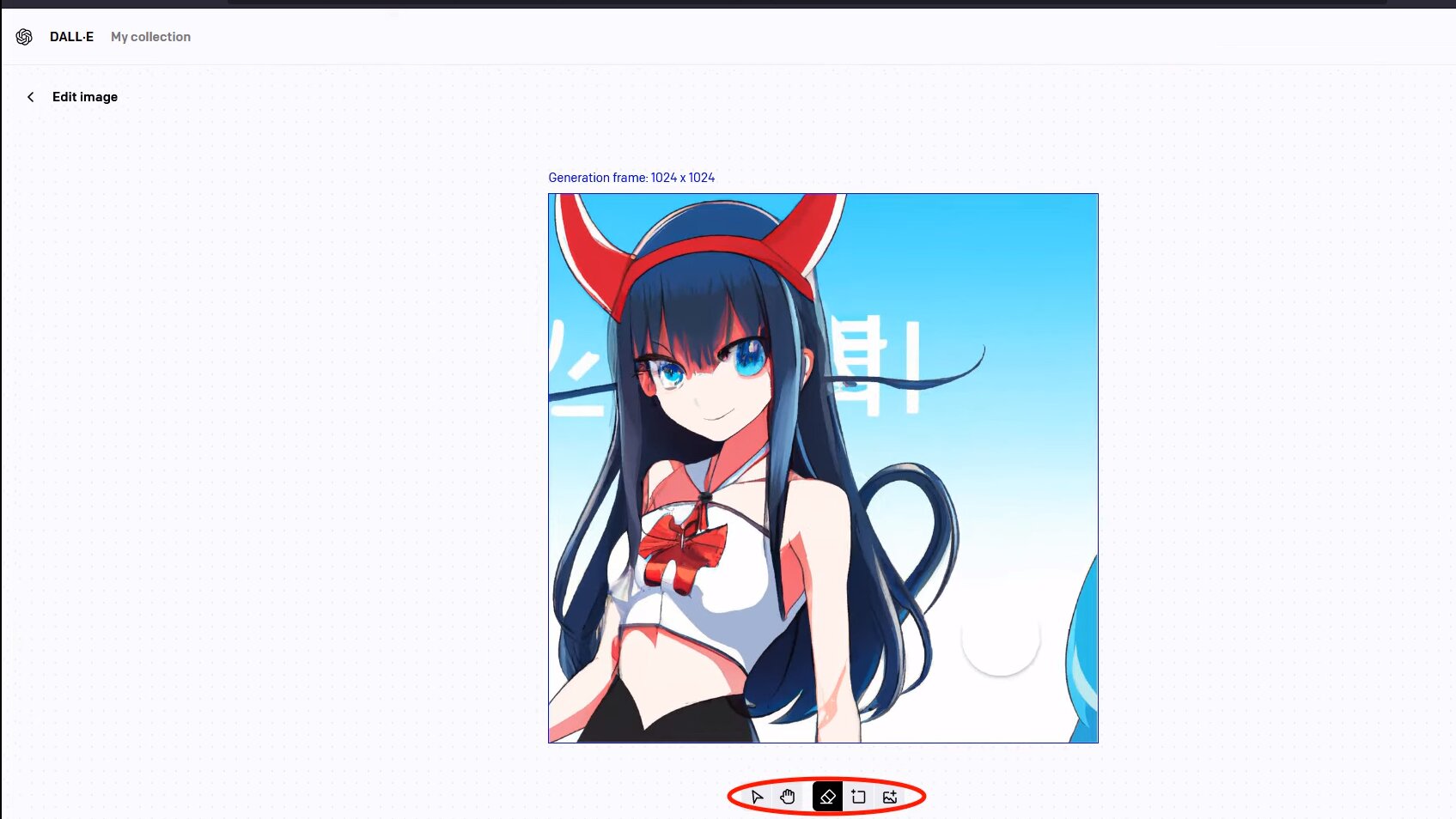
For more guide Also check How to edit images with Dalle
Additional Tips to Improve Realism:
- Use Technical Terms: As DALL-E is trained on vast datasets that include technical terms linked to photography and art, incorporating these terms can help produce more realistic images. For example, if you want an image with a shallow depth of field, use the term "bokeh" in the description.
- Describe the Lighting: Lighting plays a crucial role in enhancing image realism. Specify lighting conditions in your description, like "sunlight filtering through leaves" or "dramatic, side-lit portrait."
- Describe the Composition: The arrangement of elements within an image, or composition, can also impact realism. Describe the composition in your prompt explicitly, for instance, "the subject at the rule of thirds intersection p oint" or "a symmetrical composition with the main subject in the center."
Example Prompts for Generating Realistic Images with DALL-E:
A photorealistic image of an astronaut standing on the moon, staring at Earth.

An impressionistic painting of a serene lakeside village at dawn.

A vivid, detailed close-up photograph of a butterfly perched on a vibrant flower.

An underwater snapshot of a coral reef teeming with diverse marine life.

A realistic, high-resolution 3D render of a futuristic city skyline.

Conclusion
By adhering to the tips provided in this guide, you can enhance your chances of generating realistic images using DALL-E. In summary, being specific and detailed in your prompts, using keywords for style and mood, providing reference images, and making use of DALL-E's additional features can significantly improve the overall quality and realism of the generated images. As a result, you'll be able to harness the true potential of DALL-E's impressive AI capabilities, opening up a world of creative possibilities.
FAQS
-
What is DALL-E?
DALL-E is an AI model created by OpenAI that can generate visual images from text descriptions. It combines natural language understanding and computer vision to create unique and creative images based on user input.
-
Why are some DALL-E images not realistic?
Several factors contribute to the occasional lack of realism in some DALL-E images. Firstly, DALL-E is an ongoing project and may not always flawlessly interpret and implement textual descriptions. Secondly, its training is based on an extensive dataset of images, including many that are not true-to-life. As a consequence, it might produce images that appear unrealistic or have inaccuracies. -
How can I make my DALL-E images more realistic? There are a few things you can do to boost the reality of your DALL-E images. To get started, write your text descriptions as specific as possible. The more details you add, the better DALL-E will understand what you want. Second, use keywords that describes the image's style and style. If you want a photorealistic image, for example, add keywords like "photorealistic," "crisp," and "sharp." If you want an image that seems like a painting, try keywords like "impressionist," "oil painting," and "watercolour." Third, if you have reference images, use them. DALL-E can generate images that are similar to reference images, which can prove helpful for achieving the desired result. Fourth, use the "variations" option to generate multiple copies of your work.
-
What are some tips for extending images with DALL-E?
Some tips for extending images with DALL-E include:
- Be specific with your text prompt to obtain more accurate results.
- Experiment with different phrasings if the initial output is not satisfactory.
- Use DALL-E Playground or available APIs to explore a variety of image outputs based on different input prompts. -
What is expanding an image?
Similar to extending a image, expanding an image involves enlarging the image, changing its composition, or adding additional parts.
-
Can I use DALL-E to generate photorealistic images of fiction or fantastic in DALL-E?
Yes, DALL-E can generate photorealistic images of imaginative or fantastical scenes. You can for example, get an image of a city on another planet or a dragon flying over a mountain range.
-
How do I expand an image with DALL-E 2?
To en large an image with DALL-E 2, you need to provide a text prompt that describes the desired expanded image. The AI model will then generate new images based on the given prompt, incorporating the desired expansion or changes.
-
Can I still generate NSFW content with DALL-E 3?
Yes, By utilising hacks or workarounds, DALL-E 3 can produce NSFW content. but remember that doing this is against the OpenAI tos, and if you are caught doing it, your account may be suspended or banned or even worse scenario.
.png)