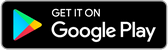DALL-E How to edit images
Introduction
DALL-E is an extraordinary AI-powered tool that can be utilized to create and edit images. It has the capability of generating images from text descriptions and can also be employed to edit existing images.
This article aims to provide you with a detailed guide on how to use DALL-E to edit images. It will take you through DALL-E's many features, explain how to use them, and give some tips and tricks for getting the best results
Features to Edit Images with DALL-E
To edit images with DALL-E, you can use and take advantage of the following features on Dalle:
-
Inpainting: 1st inpainting You can use this feature to replace and update elements of an image with new objects or content. this feature can be used to remove unwanted items from images or to fill in blanks.
Outpainting: You can use this feature to add new visual elements to an existing image, such as extending the background or introducing new objects.
Variations: This feature allows you to generate multiple variations of an image based on a text prompt. You can use variations to experiment with different concepts or to find the perfect image that suits your needs.
Step-by-Step Guide on Editing Images with DALL-E
Visit the DALL-E website and log in using your credentials.
Click the 'Upload' button and select the image you want to edit.
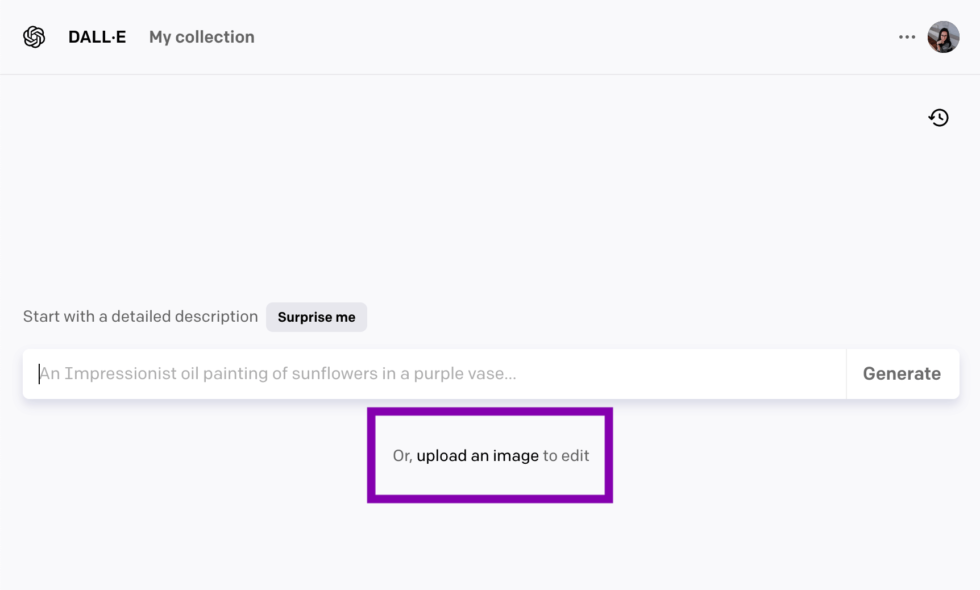
After successfully Upload Click the 'Edit' button.
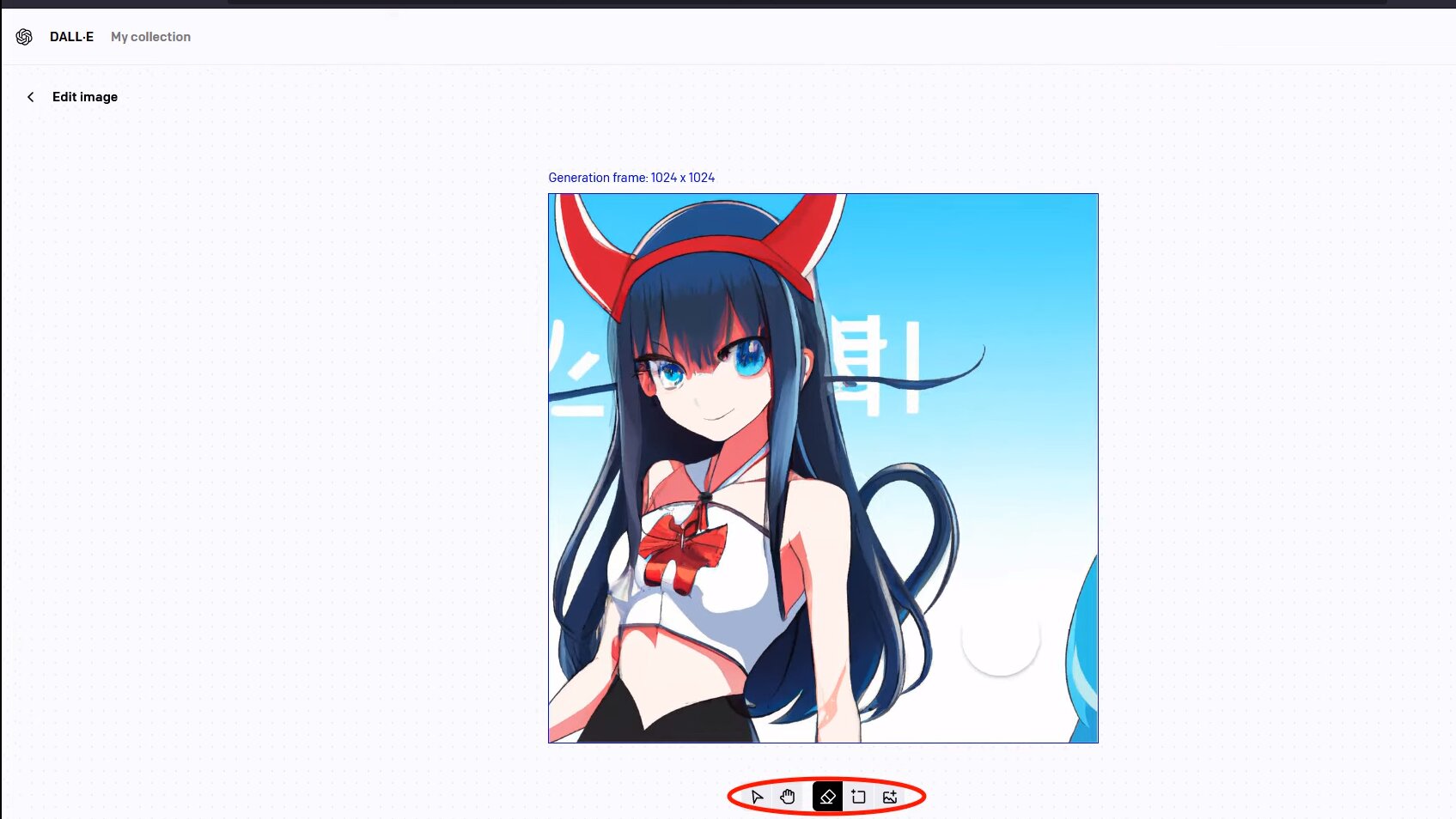
Choose the editing feature you would like to use.
Follow the instructions provided for the chosen feature.
Click the 'Generate' button.

DALL-E will generate a new image that has been edited according to your instructions.
You can either generate multiple images or adjust your instructions until you are satisfied with the results.

When you are happy and impressed by the results, download the edited image or share it with others.
How to upload an image to DALL-E 2?
To upload an image to DALL-E 2, follow these steps:
Go to the DALL-E 2 website and log in.
Click the Upload button.
Choose image you want to modify or edit and click the 'Upload' button.
Click the Open button.
Tips for Editing Images with DALL-E
How to use the DALL-E editor most effectively?
Be as specific as possible in your text prompts. The clearer your instructions, the better DALL-E can comprehend your desired outcome.
Use this keywords to try to describe the image's style that you want to edit .For instant, if you want to edit a landscape image, you can add keywords like this "mountains," "trees," and "sky." "River"
If you are not content with the results, try generating multiple images or modify your text prompts.
Utilize the Mask tool to mask parts of the image before generating the edit. This method can be useful for creating precise edits or for developing new and creative images.
Examples of How to Use DALL-E for Image Editing
1: Remove unwanted objects from a photo: Utilize DALL-E to eliminate a photobomber from a vacation photo or remove a power line from a landscape photo.
2: Fill in missing information: Use DALL-E to fill in the missing parts of a torn photo or the missing pixels of a low-resolution photo.
3: Change the style of an image: Leverage DALL-E to change a photo from black and white to color or to modify the art style of a painting.
4: Create new and creative images: Employ DALL-E to combine two or more pictures to generate a new image or to create an image from a text description.
Conclusion
Editing images with the AI-powered DALL-E is a game-changer for artists, designers, and photographers. With some practise, you may access DALL-E's full potential and edit the images in ways you didn't think possible.So, start exploring DALL-E and revolutionize the way you edit images!
FAQS
-
What is DALL-E?
DALL-E is a powerful AI Model for image creation and editing. It can produce images from text descriptions as well as change existing photos.
-
How do I edit images with DALL-E?
To edit images with DALL-E, you can use the above steps: -
What are the different editing features in DALL-E? DALL-E's editing features are as follows:
Inpainting: You can use this function to replace elements of an image with new content.
Outpainting: You can use this tool to add new visual components to an existing image.
Variations: You can use this tool to generate numerous variations of an image based on a text prompt. -
How do I use inpainting to edit an image?
Follow these steps when using inpainting to edit an image:
Choose the Inpainting option.
Select the area of the image that you wish to inpaint with the Brush tool..
Enter in the blanks with a text prompt saying what you want to replace the selected region with.
Select the Generate option. DALL-E will create a new image in which the selected region will be inpainted. -
How do I use outpainting to edit an image?
To use outpainting to edit an image, follow these steps in this guide DALL-E 2 outpainting tutorial
-
How do I use variations to edit an image?
Follow the following steps to use variations to edit an image:
Choose the Variations option.
Enter a text prompt that describes the image you wish to make.
Select the Generate option.
DALL-E will generate several image versions based on your prompt. You can choose the best option or produce more variations. -
What are some tips for editing images with DALL-E?
Try these image editing tips with DALL-E:
First Text prompts should be as specific as feasible. The more descriptive you are, the more DALL-E will understand your intentions.
Second Use keywords to define the image's style. If you want to ealter a landscape photo, for example, you might add keywords like "mountains," "trees," and "sky." If you're not satisfied with the results, try creating several photos or modifying your text instructions.dit and -
Can I still generate NSFW content with DALL-E 3?
Yes, By utilising hacks or workarounds, DALL-E 3 can produce NSFW content. However, remeber doing that is against the Dalle tos, and if you are caught doing it, your account may be suspended or banned so try not to.