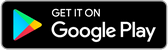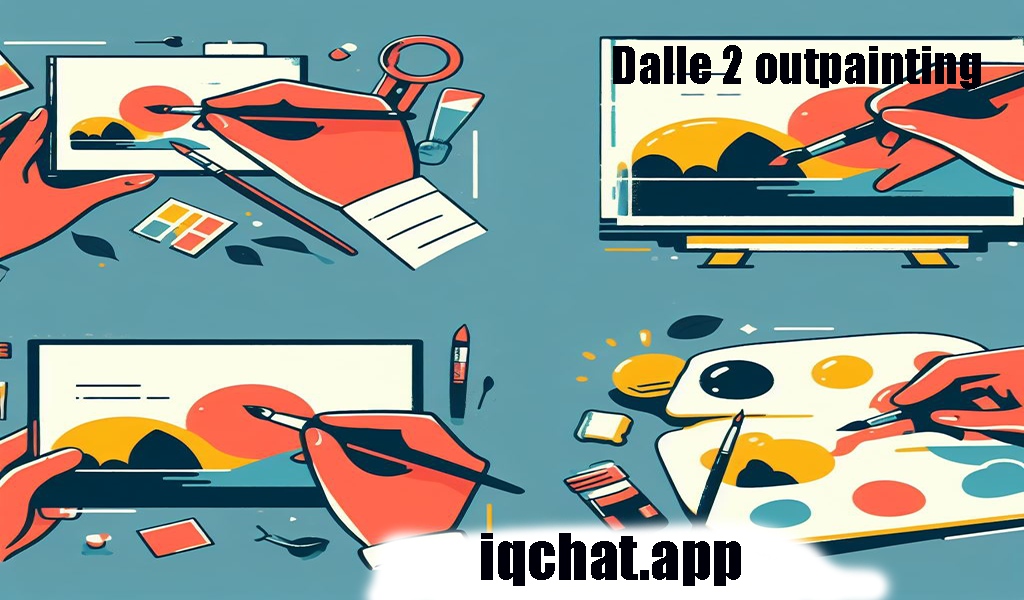
DALL-E 2 Outpainting Tutorial
Unlock Your Creativity with DALL-E 2 Outpainting Tutorial
Introduction
In the dynamic and ever-expanding world of digital art, DALL-E 2 Outpainting stands out as an incredibly powerful tool that unlocks unlimited creative possibilities. Outpainting enables artists, designers, and hobbyists alike to extend existing images, add new backgrounds, objects, and settings, or merge multiple images into unique, innovative compositions. In this comprehensive tutorial, we'll delve into the world of outpainting using DALL-E 2 and provide practical tips and tricks to enhance your projects.
Getting Started with DALL-E 2 Outpainting
To begin outpainting with DALL-E 2, follow these simple steps:
- Visit the DALL-E 2 website and log in.
- Click the Upload button and select the image you'd like to outpaint.
- Click the Edit button.
- Click the Outpainting tab.
- Draw a rectangle around the area of the image you'd like to outpaint.
- Enter a text prompt describing what you want to add to the image.
- Click the Generate button.
DALL-E 2 will then generate a new image, extending the original based on your prompt. You can generate multiple images and choose the one that best suits your vision.
Maximizing Your Outpainting Results
To get the most out of your outpainting experience, keep the following tips in mind:
- Be specific in your text prompt: The more specific your description, the better DALL-E 2 can understand and create your desired outcome.
- Use style-descriptive keywords: To outpaint a landscape photo, for example, use keywords like "mountains," "trees," and "sky" to guide the software towards the desired result.
- Generate multiple images and adjust text prompts: If you're not entirely satisfied with the initial outpainting, try generating various images with adjusted prompts to achieve the perfect result.
- Utilize the Mask tool: For precise edits or unique creative endeavors, mask parts of the image before generating the outpainting.
Examples of DALL-E 2 Outpainting Projects
DALL-E 2 Outpainting can be used in various ways to bring your creative vision to life. Some examples include:
- Extending the background of a sunset photo to encapsulate more of the sky and clouds.
- Adding new objects, such as people, cars, or trees, to a city street photograph.
- Enlarging the canvas of a landscape painting to incorporate additional mountains, trees, and water.
- Crafting a brand-new image by combining elements from multiple photographs, such as merging a person's face with a remarkable landscape.
Additional Tips to Enhance Your Outpainting Experience
- Use multiple prompts: Experiment with various prompts to generate diverse results and explore different creative directions.
- Combine prompts: Add complexity to your image by merging prompts for an intricate, multifaceted outcome.
- Mask tool precision: Control which parts of the image are outpainted to hone in on your desired vision.
- Experiment with settings: Tweak different settings to discover what works best for your specific image.
Conclusion
DALL-E 2 Outpainting is an extraordinary tool that allows you to create new, unique, and imaginative images for any artistic project, professional campaign, or simple creative exploration. This tutorial offers comprehensive guidance to enhance your creative process, ushering in a new era of outpainting possibilities. Equipped with these tips and tricks, you are now ready to immerse yourself in the world of DALL-E 2 Outpainting, and harness its power to unlock your imagination and create stunning visual masterpieces. Happy outpainting!
FAQS
-
What is DALL-E?
DALL-E is an AI model created by OpenAI that can generate visual images from text descriptions. It combines natural language understanding and computer vision to create unique and creative images based on user input.
-
What is Outpainting an image?
DALL-E 2 Outpainting is a feature that has tool that can be used to create new and creative images by extending existing images. It can be used to add new objects or remove, backgrounds, and settings to images, or to combine two or more images into a new image. -
How do I outpaint an image with DALL-E? To outpaint an image with DALL-E 2, follow these steps above:
-
What are some tips for extending images with DALL-E?
Some tips for extending images with DALL-E include:
- Be specific with your text prompt to obtain more accurate results.
- Experiment with different phrasings if the initial output is not satisfactory.
- Use DALL-E Playground or available APIs to explore a variety of image outputs based on different input prompts. -
What is expanding an image?
Similar to extending a image, expanding an image involves enlarging the image, changing its composition, or adding additional parts.
-
Can I use DALL-E to generate photorealistic images of fiction or fantastic in DALL-E?
Yes, DALL-E can generate photorealistic images of imaginative or fantastical scenes. You can for example, get an image of a city on another planet or a dragon flying over a mountain range.
-
How do I expand an image with DALL-E 2?
To en large an image with DALL-E 2, you need to provide a text prompt that describes the desired expanded image. The AI model will then generate new images based on the given prompt, incorporating the desired expansion or changes.
-
Can I still generate NSFW content with DALL-E 3?
Yes, By utilising hacks or workarounds, DALL-E 3 can produce NSFW content. but remember that doing this is against the OpenAI tos, and if you are caught doing it, your account may be suspended or banned or even worse scenario.