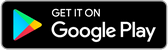How to install and sign up to iQCHAT AI Assistant app
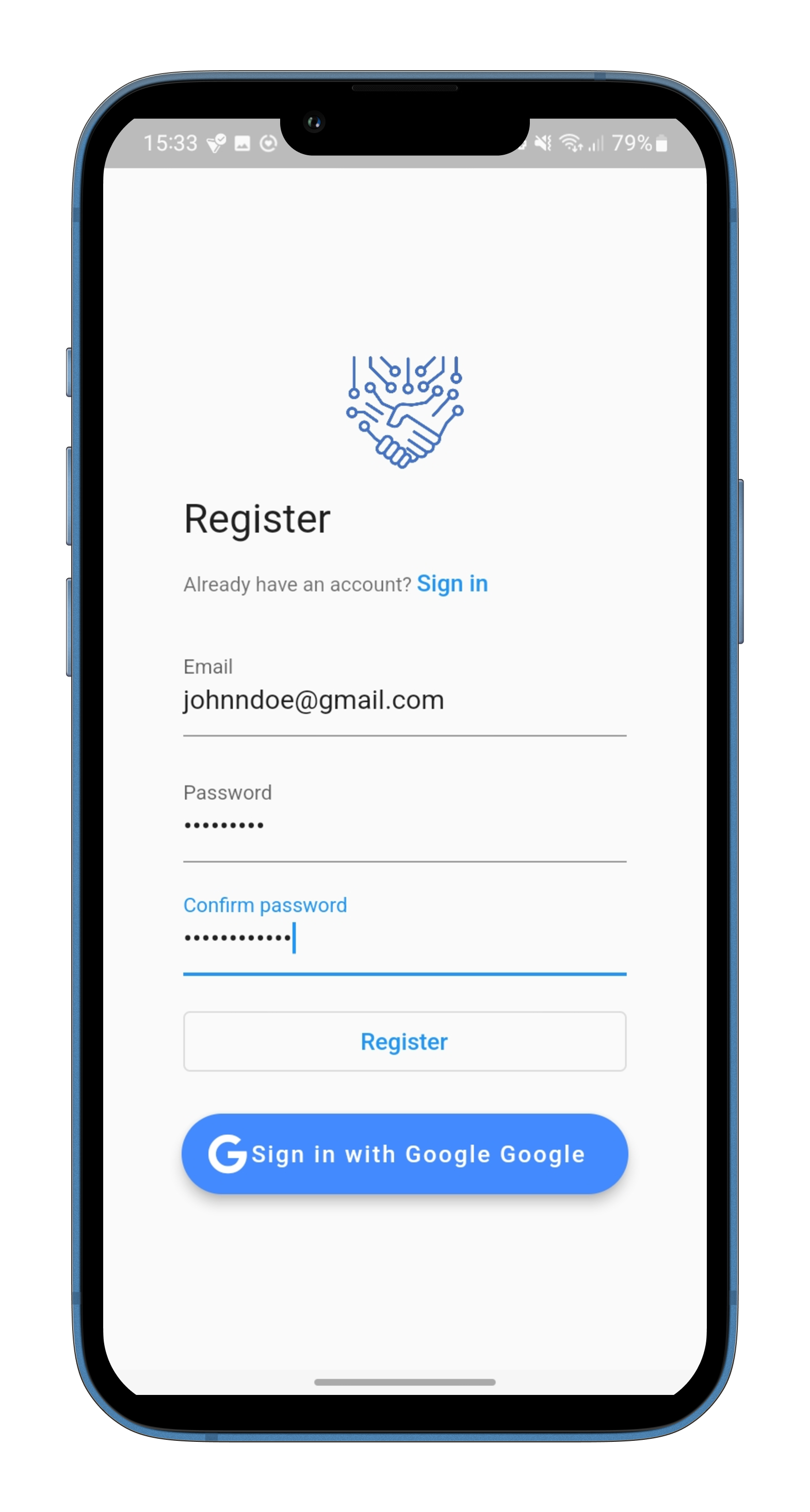
How to install and sign up to iQCHAT AI Assistant app
IQCHAT AI Assistant is a chat app that helps users save time and boost productivity by using Artificial Intelligence (AI) technology to suggest quick and personalized replies. If you're interested in using IQCHAT App , this guide will take you through the steps to install and sign up for the app.
- Step 1: Install the App The first step to using IQCHAT AI Assistant is to download the app from your app store. It's available on both the App Store and Google Play Store. Simply search for "IQCHAT AI Assistant" and click on "Install".
- Step 2: Sign Up for an Account Once you have installed the app, open it and click on "Sign Up". You will have two options to sign up - via email or Google Auth. If you choose email sign-in, you will be prompted to enter your name, email address, and password. If you choose Google Auth, you will be asked to sign in to your Google account. Choose the method that is most convenient for you and follow the prompts.
- Step 3: Verify Your Account After you have signed up, you will receive an email or a verification code to verify your account. Follow the instructions provided to complete the verification process.
- Step 4: Customize Your Profile After verifying your account, you can customize your profile by adding a profile picture and other details. You can access your profile by clicking on the "Profile" icon at the bottom right corner of the screen.
- Step 5: Start Chatting Now that you have set up your account, you can start chatting with your contacts using IQCHAT AI Assistant. Simply select the contact you want to chat with and start typing your message. IQCHAT will suggest quick and personalized replies based on the context of the conversation.
- Step 6: Delete Your Account If you ever decide to delete your account, you can do so easily from the app. Simply go to your profile, click on "Settings", and then click on "Delete Account". Follow the prompts to complete the process.
You might also be interested in ReMM SLERP 13B Takes IQChat App to the Next Level
How to resume IQChat App conversation on Web APP
In our busy world, it's really handy to be able to switch from one gadget to another without a hitch. The IQChat App gets that, and they've made a web version so you can jump right back into your chats from where you left off on your phone. Moving from phone to computer, or maybe using a tablet for the bigger screen, IQChat's web version makes sure chatting stays smooth and easy, no matter the device.
Getting on IQChat Web App
Ready to chat on the web? Here's how you do it in a snap:
- Check Your Device: The web app works great on big screens like computers or tablets, so grab one of those.
- Go to the Web: Open your internet browser and type iqchat.bot in the search bar.
- Sign In: When you get to the IQChat web page, sign in with the same details you use for the mobile app.
- Home Screen: Once you're in, you'll see the home screen. From here, you can pick up your chats right away.
Finding Your Way Around the Home Screen
The home screen on the web app is a breeze to use, and you'll find what you need in no time:
- Old Chats: The first thing you'll see is all your past chats. Click on any to keep the convo going.
- Bots to Chat With: Next up, you'll see all the cool chatbots you can talk to, like language learning ones, or just for fun.
Some Extra Cool Stuff
IQChat's web app isn't just for talking; there're some extra bells and whistles, too:
- Make Pictures with Words: Get creative and make pictures by typing out what you want, right in your chat.
- Choose Your Chatbot: Pick from different chatbots depending on what you like or want to learn.
- Even More to Come: The IQChat folk are always adding new tools and tweaks to make chatting even better, so keep an eye out.
Wrapping Up
IQChat's web app makes it a piece of cake to keep your chats going when you switch devices. It doesn't matter if you're out with your phone or at your desk; IQChat makes sure you never miss a beat. With its easy-to-use design, cool features, and perfect syncing, you can chat with people (or bots) anytime, anywhere. So why not give IQChat's web chat a try and see how easy it is to stay in touch across all your devices?
FAQS
Is iQCHAT AI Assistant available for both iOS and Android?
No, iQCHAT AI Assistant is available for download on the Google Play Store for Android devices . IQChat APP IOS App is under development now.
What are the options for signing up for an account on iQCHAT AI Assistant?
You can sign up either via email or through Google Authentication.
How do I verify my iQCHAT AI Assistant account?
After signing up, you will receive either an email or a verification code to complete the verification process. Follow the instructions provided in the email or prompted on the app.
Can I customize my profile on iQCHAT AI Assistant?
Yes, after verifying your account, you can customize your profile by adding a profile picture and other details.
How does iQCHAT AI Assistant suggest replies?
iQCHAT AI Assistant uses Artificial Intelligence (AI) technology to suggest quick and personalized replies based on the context of the conversation.
Is it possible to delete my iQCHAT AI Assistant account?
Yes, you can easily delete your account from within the app. Simply go to your profile, access settings, and choose the option to delete your account.
Is iQCHAT AI Assistant free to use?
Yes, iQCHAT AI Assistant is free to download and use.
Does iQCHAT AI Assistant offer any additional features besides suggesting replies?
iQCHAT AI Assistant offers features like profile customization and easy syncing across devices.
What should I do if I encounter any issues during the installation or sign-up process?
If you encounter any issues, you can reach out to iQCHAT AI Assistant's support for assistance.