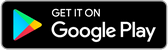How to Share Character AI Chat
Have you ever talked in a fascinating or interesting conversation using Character AI with a historical figure, fictional character, or even a famous person? If so, you might wish to tell your loved ones about that lovely conversation. Fortunately, sharing these precious discussions is simple, and we'll take you through the process step-by-step.
Share Character AI Chat
Here's how to share character AI chats:
-
Step 1: Open the Chat You must first start a chat conversation with the Character AI that you want to share. Make sure the chat is set up before choosing your topic, whether it be Sherlock Holmes, Albert Einstein, or your preferred fictional character.
-
Step 2: Click the Share Button
.png)
Look for the Share option now that you are in the chat. It typically resides in the chat window's upper right corner. You can share your chat with others by using this button. -
Step 3: Copy the Link When you click the Share button, a menu of options will appear. The "Copy Link" button can be found among these selections. The URL to your chat will be copied to your clipboard when you click on it.
.png)
Cha.ai + icon for pic uplod Screenshot -
Step 4: Paste and Share It's time to share the chat link with your friends, family, or anybody else you want to amuse with your clever dialogue. Simply copy the URL and paste it on the platform of your choice, such as a messaging app, social media, or email. The full chat, including your words and the Character's responses, will now be visible to everyone who clicks on the link. Cha.ai upload pic uplod Screenshot
Sharing Specific Chats:
Sometimes you might only want to share a certain chat This is how you do it:
-
Step 1: Open the Chat Begin by opening the chat with the Character AI, as before.
-
Step 2: Click the Share Button Once in the chat, look for the Share icon in the top right corner of the chat window. This button allows you to share the selected portion of your chat.
-
Step 3: Select the Conversation In this scenario, you'll need to be explicit about the dialogue you wish to share. Scroll through the chat until you come across that one-of-a-kind moment.
Cha.ai + icon for pic uplod Screenshot -
Step 4: Copy the Link When you've found the relevant chat part, click the "Copy Link" button in the Share this chat area.
.png)
Cha.ai upload pic uplod Screenshot -
Step 5: Paste and Share Just like earlier, copy and paste the URL wherever you want to share it, whether it's on social media, in a text message, or by email. Your friends and followers will then be able to view the particular part of your conversation with the Character AI. Cha.ai upload pic uplod Screenshot
Also check
10 Innovative Ways to Leverage ChatGPT Plus Enterprise Subscription
Conclusion
Sharing your Character AI talks with others is a great way to interact and amuse them. The procedure is simple, regardless of whether you want to share the entire chat or only a portion of it:
* Open the character's conversation window.
* Select "Share" from the menu.
* Copies the link.
* Wherever you wish to share the link, paste it.
Keep in mind that anyone who clicks on a link to a Character AI chat can view the entire conversation, including your messages and the Character's reply. So go ahead and share the amusement, wisdom, or interest from your memorable conversations with Character AI — it couldn't be simpler!
FAQS
-
Can I share chats that have been created by other users?
No, you are only able to share chats that you have yourself created. Chats that have been created by other users can not be shared.
-
What will the person who clicks the link see?
The chat conversation, including your messages and the Character's responses, will be visible to anyone opens the link. Your name and profile pic will also be visible to them.
-
What if I have selected the "Only people with this post link can see" option?
Only those who have the link to your post will be able to view the chat conversation if you have chosen the "Only people with this post link can see" option.
-
How can I share a chat on social media?
You can share the chat link on social media in the same way you would share any other link once you've copied it. You may share the URL, for instance, in a direct message or by pasting it into a Facebook or Twitter status post.
-
How can I make sure that my chat is not shared without my permission?
When sharing your chat, you can choose the "Only people with this post link can see" option if you're concerned with it being shared without your consent. By doing this, you'll restrict unapproved sharing of the URL.