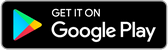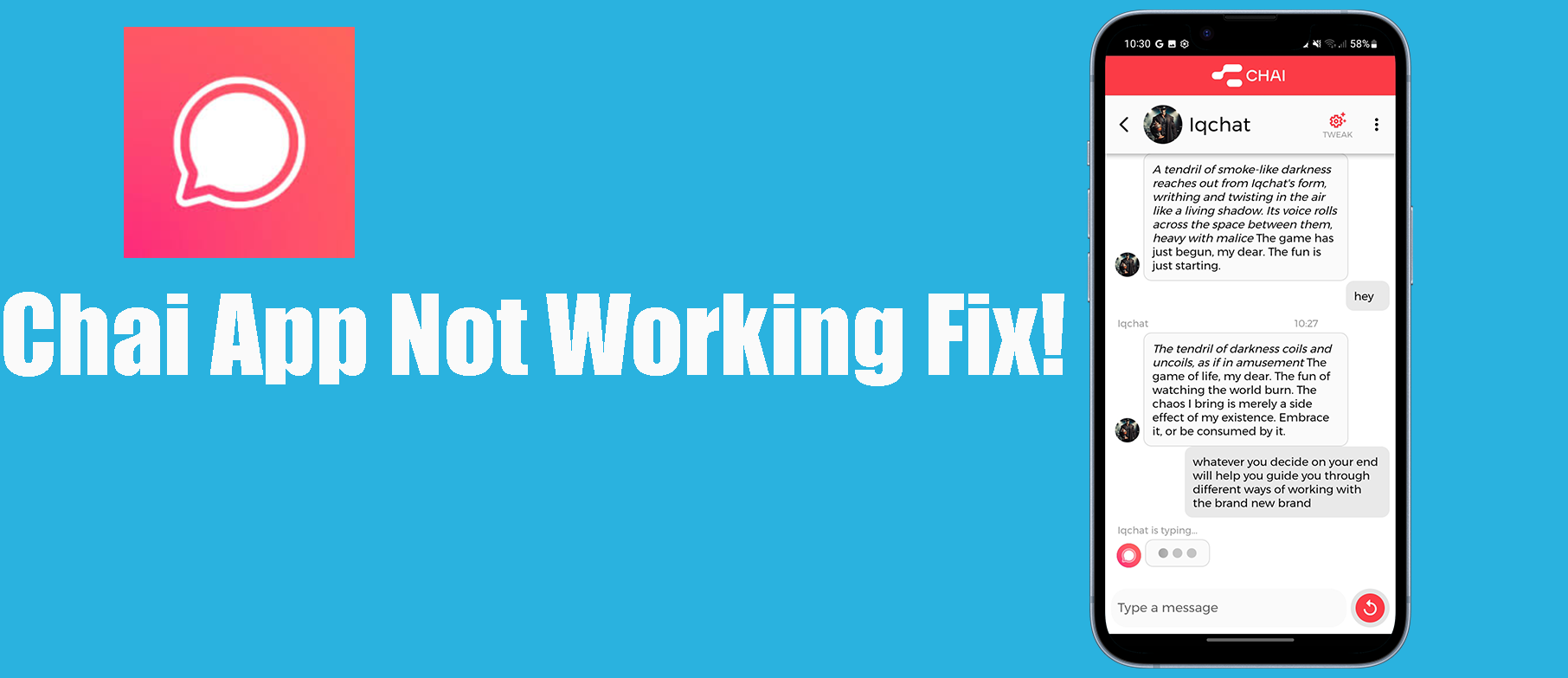
How to fix Chai App bot not responding
Fixing Unresponsive Chai Bots and App Glitches
The frustration is real: you're engrossed in a conversation with a captivating AI companion on The Chai app,, and suddenly...silence. The "typing..." indicator vanishes, leaving you staring at a blank screen. Don't worry, you're not alone. Many Chai users encounter unresponsive bots and app glitches, but fear not! This guide will equip you with the knowledge and tools to get your AI interactions back on track.
Understanding Why Chai App does not work:
There are several potential reasons why your Chai bot might not be responding or the app itself might be glitching. Here are the main suspects:
- Server Overload: Just like rush hour traffic jams, high user activity can overwhelm Chai's servers, causing delays or temporary unresponsiveness. Be patient, as these issues usually resolve themselves quickly.
- Internet Woes: A weak or unstable internet connection can hinder communication between
your device and Chai's servers. Switch between Wi-Fi and mobile data to see if it improves.

- Outdated App: Bug fixes and performance improvements come with app updates. Check if you have the latest version installed to avoid compatibility issues.
- Bot-Specific Quirks: Some bots have unique configurations or limitations that can affect their response
time or frequency. Check the bot's settings for any adjustable parameters.

- Temporary Glitches: Like any software, Chai can sometimes experience minor glitches. Restarting the app or your device can often clear these hiccups.
Why is Chai taking so long to respond when I have a stable internet connection?
There are several possibilities why Chai might be slow to respond even with a stable internet connection
here is how you can fix using these tactics:
- Patience is Key: Sometimes, the simplest solution is the best. Wait a few minutes before panicking. Server overloads typically resolve quickly, and a bot might just be taking a moment to process your complex question.
- Connectivity Check: Ensure you have a stable internet connection by verifying your Wi-Fi signal strength or switching to mobile data. If the issue persists, consider contacting your internet service provider.
- Update, Update, Update: Outdated apps are buggy apps. Head to your app store and ensure you have the latest version of Chai installed. This should eliminate potential compatibility issues and introduce bug fixes.
- Investigate the Bot: Some bots have customizable response settings. Explore the bot's information page or settings within the chat to see if you can adjust response speed or frequency.
- Reboot: A classic IT solution for a reason. Restarting the Chai app or your device can clear temporary glitches that might be causing the issue.
- Clear the Cache (with Caution): Corrupted data in the app's cache can sometimes
lead to problems. However, clearing the cache also deletes your downloaded chat history.
Only use this option as a last resort and make sure you're comfortable losing past conversations.

- Report the Issue: If you've tried everything and the issue persists, report it to the Chai support team. They can investigate further and provide tailored assistance. You can submit a report through the app's settings or their website.
Beyond the Chai App Bot:
While the above tips address most common issues, remember that some problems might lie with the specific bot you're interacting with. Here's how to tackle those:
- Check the Bot's Page: Many bots have information pages within the app describing their functionalities and potential limitations. Read through this information to see if there are known response delays or specific triggers that might cause silence.
- Engage with the Community: The Chai community forum is a treasure trove of user experiences and insights. Search for discussions related to the specific bot you're having trouble with, or post your own query. Fellow users or even the bot creator might offer helpful solutions.
- Consider to try to use Alternatives: If the unresponsive bot is a dealbreaker, explore the vast library of other bots on Chai. You might discover more engaging companions who better suit your conversational needs.
Conclusions
Remember, technology is imperfect, and even the most advanced AI can sometimes have hiccups. By understanding the potential causes and employing the troubleshooting techniques outlined above, you'll be better equipped to navigate these temporary roadblocks and ensure your AI interactions remain fun and fulfilling . So, keep exploring the fascinating world of Chai, and don't let unresponsive bots dampen your digital adventures!
Chai Troubleshooting FAQs
1. Why is my Chai taking so long to respond?
Server overload, complex bot, background processing, app glitch, outdated app, or specific bot limitations.
2. Chai is stuck on a loading screen?
Try restarting the app and checking your internet connection. If it persists, report the issue to Chai support.
3. Can I chat with a bot on Chai AI if the app is unavailable?
No, the app is currently the only way to interact with bots on Chai AI.
4. Where can I find an alternative to Chai?
Consider Character.AI, Replika, or Mitsuku for different functionalities and experiences.
5. Why Chai bot not responding?
Possible reasons include server load, bot complexity, app glitches, outdated app, or bot-specific settings.
6. Why chai app is stuck in typing?
The bot might be processing your request, experiencing a glitch, or have limitations affecting response speed.
7.Why chai app is stuck on loading screen?
Check your internet connection, restart the app, update to the latest version, or report the issue to Chai support.
8.How can I report a bot on Chai AI?
Access the bot's profile page, tap the "..." menu, and select "Report this bot." Explain the issue in the provided text box.
9, Help with the chai Easter egg?
There have been rumors about a hidden Easter egg in the Chai AI app that gives users unlimited messages for a limited time. However, there is no official confirmation from Chai about this Easter egg, and the steps to activate it seem to vary depending on who you ask.