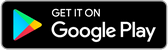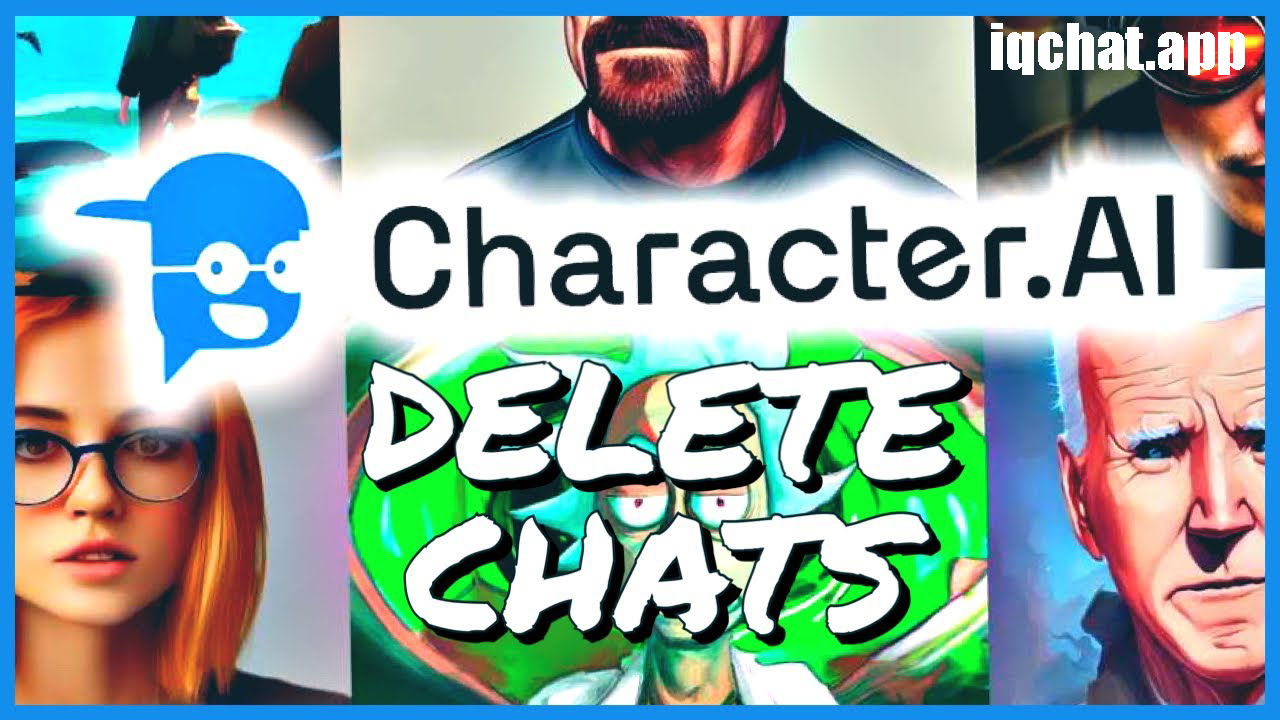
How to delete character ai chats
Do you want to erase character chats?But don't know where to start? You are not by yourself. Many users of this AI chatbot are unable to delete their conversations because the site does not have a delete button. You've arrived to the right place if you're seeking for a solution.
How to Delete Chats in Character.AI A Step-by-Step Guide
This guide will lead you through deleting your character chats in Character.AI. So, let us begin!
Method 1: Character.AI Delete Individual Chats
The first method allows you to delete individual chats. To do this, follow these steps:
-
Visit Beta Character.AI's official website:
The first step is to visit the official website of Beta Character.AI. You can do this by typing the URL into your web browser's address bar and hitting enter.
-
Log in to your account:
To delete or remove your chats, you must be logged in to your Character.AI account. Look for the login or sign-in option on the website's homepage. Enter your credentials (username and password) and click on the login button.
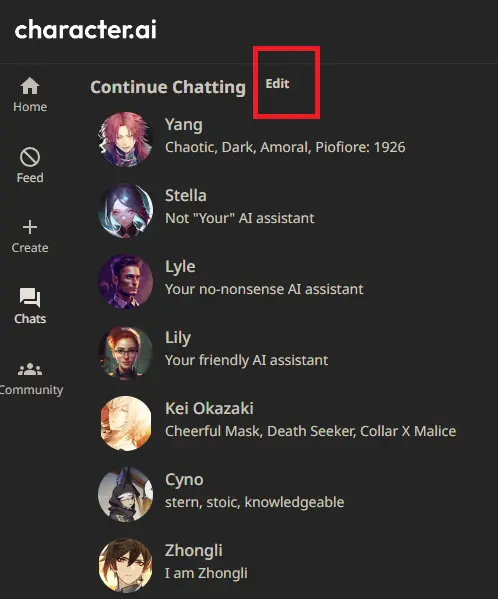
-
Click on the "Chats" tab
Once you are logged in, navigate to the chat you want to delete. Select the chat to delete:.
-
Access the options menu:
In the upper right corner of the chat screen, you will find three dots. Click on these dots to access the options menu.
-
Choose "Remove Messages":
Upon clicking the three dots, a list of options will appear. Look for the "Remove Messages" option and select it.
-
Select the chat to delete:
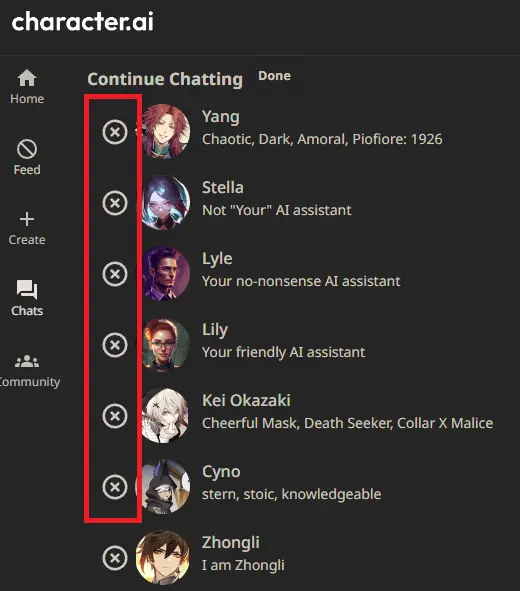
After choosing "Remove Messages," you will see a list of chats. Select the specific chat you want to delete.
-
Click on the "Remove" button:
Once you've selected the chat you wish to delete, locate the "Remove" button at the bottom of the screen. Click on it to initiate the deletion process.
-
Confirm the deletion:
A confirmation prompt may appear, asking you to confirm the deletion. Read the message carefully and ensure that you have selected the correct chat. If you are certain, click on the "Confirm" or "Delete" button to proceed.
-
Chat successfully deleted:
Congratulations! You have successfully deleted your Character.AI chat. The selected chat and its associated messages will be permanently removed from your account.
Method 2: Delete All Chats for a Character
The second method allows you to delete all chats for a particular character. To do this, follow these steps:
-
Visit Beta Character.AI's official website:
The first step is to visit the official website of Beta Character.AI. You can do this by typing the URL into your web browser's address bar and hitting enter.
-
Log in to your account:
To delete or remove your chats, you must be logged in to your Character.AI account. Look for the login or sign-in option on the website's homepage. Enter your credentials (username and password) and click on the login button.
-
Click "Characters" tab:
Once you are logged in, "Characters" tab. You may have multiple chats, so make sure to choose the correct one.
-
Access the options menu:
In the upper right corner of the chat screen, you will find three dots. Click on these dots to access the options menu.
-
Choose "Remove Messages":
Upon clicking the three dots,Select the character whose chats you want to delete. a list of options will appear. Look for the "Remove Messages" option and select it.
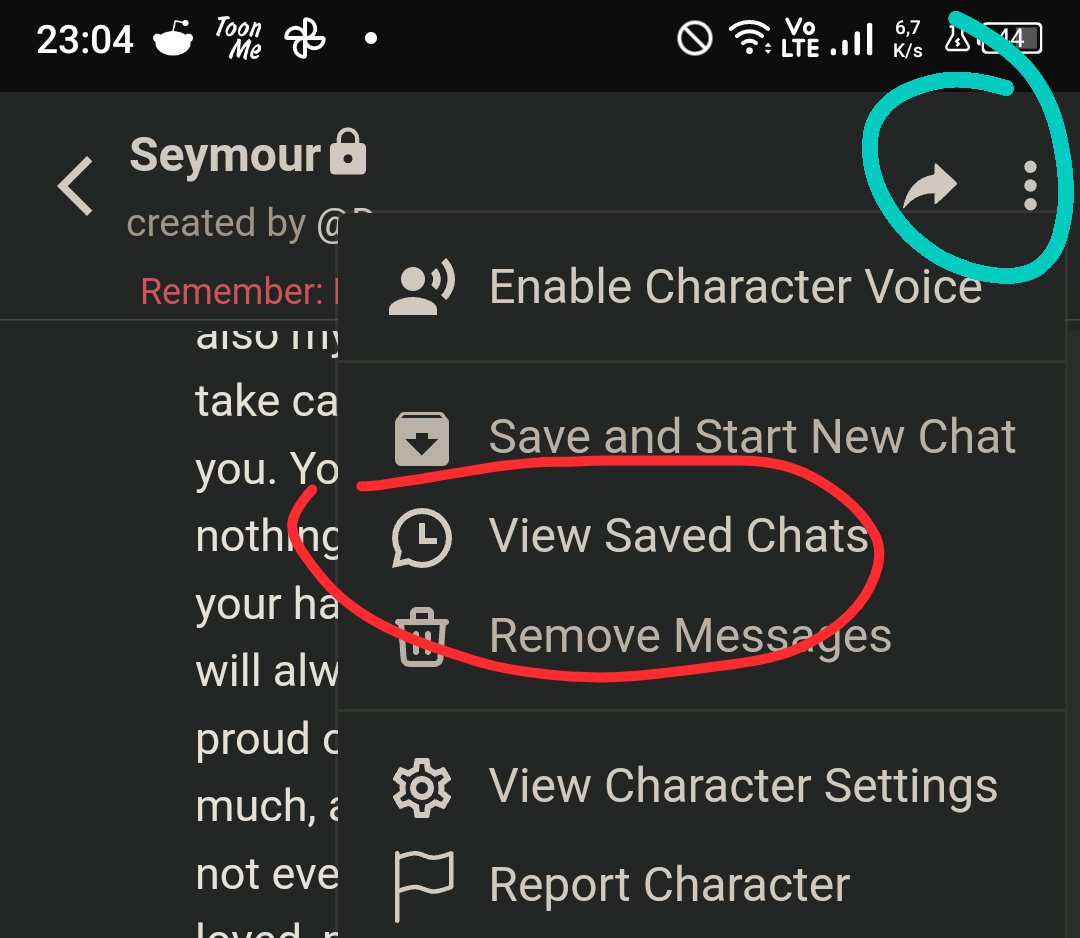
-
Select the chat to delete:
After choosing "Remove Messages," you will see a list of chats. Select the specific chat you want to delete.
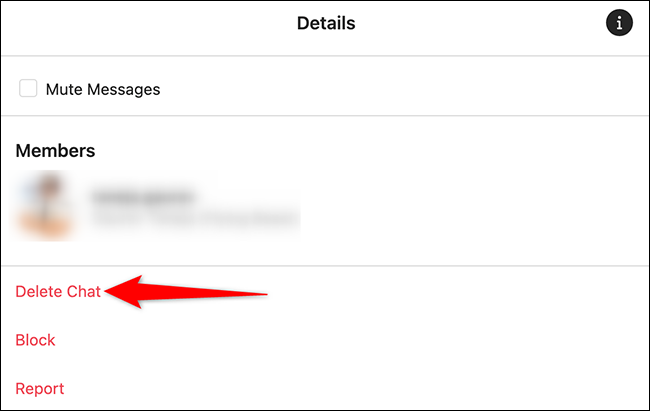
-
Click on the "Remove" button:
Once you've selected the chat you wish to delete, locate the "Remove" button at the bottom of the screen. Click on it to initiate the deletion process.
-
Confirm the deletion:
A confirmation prompt may appear, asking you to confirm the deletion. Read the message carefully and ensure that you have selected the correct chat. If you are certain, click on the "Confirm" or "Delete" button to proceed.
-
Chat successfully deleted:
Congratulations! You have successfully deleted your Character.AI chat. The selected chat and its associated messages will be permanently removed from your account.
Why Would You Want to Delete Character AI Chats?
There are several reasons why you should remove Character AI communications. For instance, you may want to delete chats that:
- Are no longer relevant to you.
- Contains sensitive information that you no longer want to keep.
- Are taking up too much space on your device.
Character AI chatter can be removed in two ways. You can remove a chat if you no longer require it to clear up space and keep your account organised.
Failed to delete messages character ai
There are a few reasons why Character AI may give you the "Failed to delete messages" issue. One cause could be that you lack the necessary authorizations to delete the mails. Another explanation is that the messages might still be present in the database but be cached temporarily.
Important Note: Before clicking on the "Remove" button, remember that deleted chats cannot be recovered. If there is any important information or data you want to preserve, make sure to back it up before proceeding with the deletion.
Conclusion
Deleting Character conversations.AI might not be as simple as hitting the delete button, but by following these detailed procedures, you can quickly eliminate undesired messages from your account. To prevent accidentally losing any important information, always proceed with caution and carefully review the discussion before deleting it.
Character ai delete chats FAQs
Delete chats in Character AI? Here are some frequently asked questions:
-
Q: I'm getting an error message when I try to delete messages in Character AI. What's wrong?
A: When attempting to delete messages in Character AI, you may receive an error message for a number of reasons.One option is that the servers are currently down or being serviced.Another option is that your internet connection is inconsistent or slow.Finally, it's conceivable that you're attempting to remove too many messages at once.
If you're still receiving an error message after using the methods listed above, consider clearing your cache and cookies or restarting your device.If that doesn't work, you can get help from Character AI support. -
Q: Character AI deleted my chat without my permission. What can I do?
A: If Character AI erased your chat without your permission, you might try contacting Character AI support for assistance.They may be able to restore your chat or advise you on how to avoid this in the future.
-
Q: How do I reset a chat in Character AI?
A: To reset a chat in Character AI, you can follow these steps:
1. Go to the Character AI website and log in to your account.
2. Click on the "Chats" tab.
3. Select the chat that you want to reset.
4. Click on the "Reset" button.
Note: Resetting a chat will delete all of the messages in that chat. You will not be able to restore those messages.
.png)