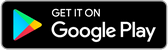How to Use Chai on BlueStacks or Android Emulators
.png)
Chai Chat AI
How to Use Chai on BlueStacks or Android EmulatorsWant to chat with AI but don't have a smartphone? No worries! With an Android emulator like BlueStacks, you can experience Chai on your PC or Mac. Here's how:
What is the Chai app?
Chai is a mobile app that allows users to communicate with artificial intelligence chatbots. The app is compatible with iOS and Android smartphones. Chai chatbots are trained on a vast text and code dataset and can hold discussions on a variety of topics. Some of the things you can do using Chai chatbots are as follows:
- Get help with your work or studies
- Have fun and games
- Learn new things
- Talk about your day
- Just chat
Step 1: Install Emulator or BlueStacks
Download and install Emulator or BlueStacks on your computer. Make sure your system meets the minimum requirements (usually 2GB RAM and 5GB storage).
.png)
Step 2: Set Up Google Play Store
For emulator You can download Chai APK and drag it to Emulator as shown on the screenshot, Chai will Automatically Install Open BlueStacks and sign in to your Google account. This will give you access to the Google Play Store.
Step 3: Install Chai
In the Play Store, search for "Chai - Chat with AI Friends" and install the app.
Step 4: Start Chatting
Once installed, open Chai and create an account (optional). Browse the selection of AI personalities and start chatting!
Step 5: Fine-Tune Your Chats
Use the chat settings to adjust the personality and chat style of your AI companion.
Conclusion:
With Chai on your emulator, you can chat with AI anytime, anywhere. Whether you're looking for lighthearted banter or deep philosophical discussions, the possibilities are endless. So, give it a try and enjoy the company of your virtual AI friends!